Within TriumphPay Audit, there are two ways to create and/or update an auto-signature; the first is on a per-user basis, the second is on a company-wide basis.
Per User:
To create an auto-signature on a per user basis, begin by clicking on Settings from the upper right-hand toolbar.

Select Users from the left-hand menu.
⚠️
This menu is only accessible for users with administrative privileges. If you need your account privileges adjusted, please contact your account admin or TriumphPay Audit support.
⚠️

Select Edit next to the name of the user whose auto-signature you would like to edit.

Enter the auto-signature which you would like displayed for the user in question under "Email Signature" and select "Save"

Company Wide:
To request updating the auto-signature on a company-wide basis, or for additional assistance, please contact TriumphPay Audit support.