TriumphPay Audit utilizes filters to help you find items contained on your Dashboard quickly and easily.

To enable a filter, simply click on the item which you want to filter by; in the below example, we are filtering by "Large Batch" as indicated by the blue background. You will see that by selecting this, only items which display the blue "Large Batch" indicator are present on the Dashboard.

The same filter which allow you to filter by an item also allow you to filter excluding an item by changing the filter to "Not". You can do this by clicking on the filter name once again, adding a gray background and changing it from "Large Batch" to "Not Large Batch".

Clicking on the "Not Large Batch" filter will remove all filters and return to the "All" view.

You can also accomplish this by clicking on the "All" filter directly.
If there are specific filters which you want to see by default, you can select the checkbox next to "Set as preferred filter" and this will be the view which your Dashboard loads automatically.

This is set on a per user basis and will not be the same for all users.
If you have any questions, or need further assistance, please contact TriumphPay Audit support.