TriumphPay offers carriers two ways to upload their paperwork to their Broker: the TriumphPay Carrier Portal online, or via the TriumphPay mobile app.
Some Brokers do not accept paperwork through our TriumphPay system. You must make sure you are following the instruction provided on your Rate Confirmation sheet to send your paperwork directly to the broker in this instance.
Submitting paperwork in the Carrier Portal
1. Log in to your TriumphPay Carrier Portal with your username and password.
2. Click on Paperwork, located on the left side.
3. Click Add Paperwork.

If in the Mobile Version, click on the + sign at the bottom of the page.

4. Enter the information about your broker and load.

If in the Mobile Version, enter the required information and click the arrow at the bottom to continue.
5. Upload the required documents. The Rate Confirmations must be labeled; if not, it will be listed as Incomplete.
6. Click Submit. The paperwork will be processed within 24 to 48 business hours.
For additional assistance, please submit a ticket to TriumphPay Support.